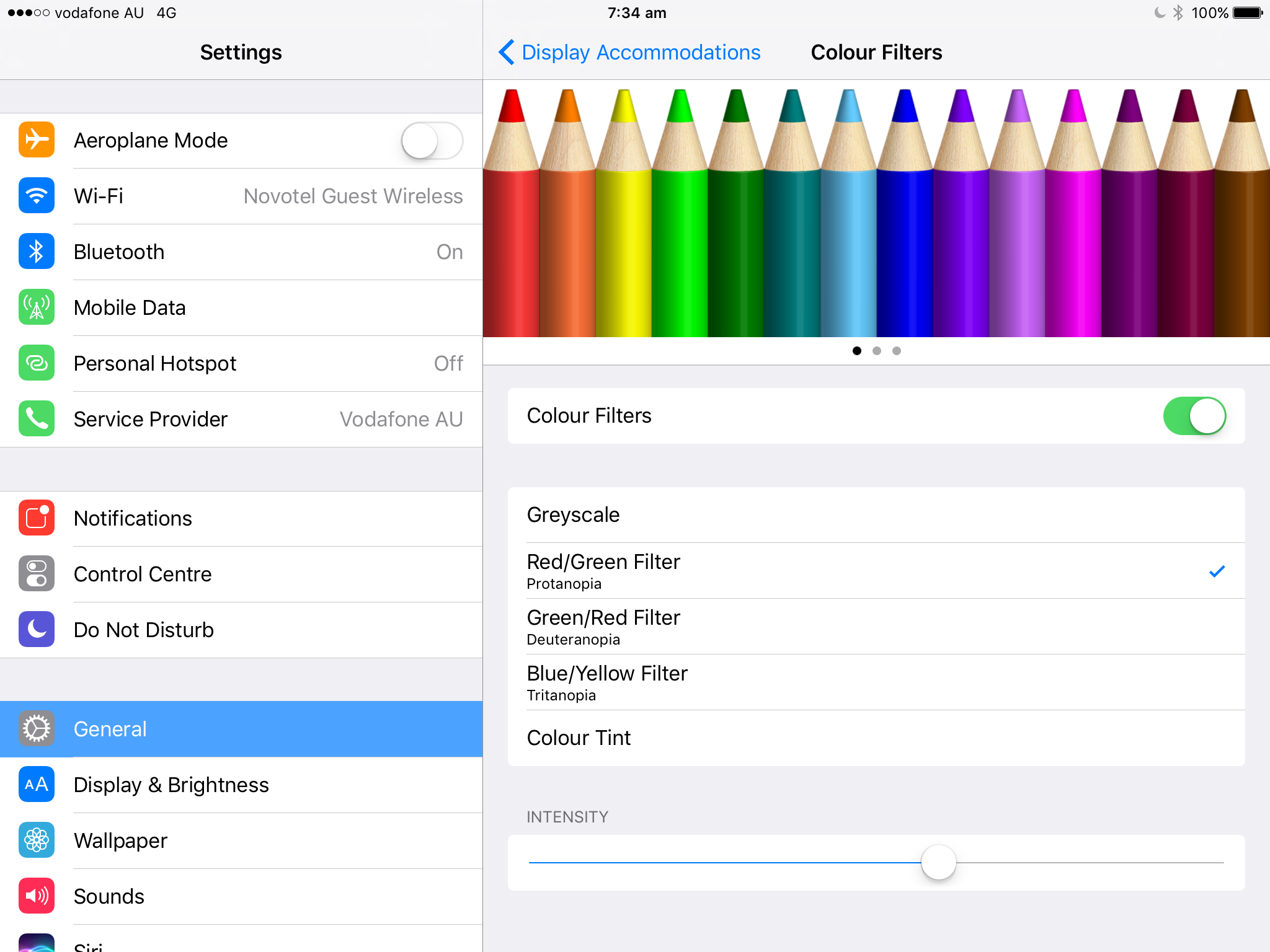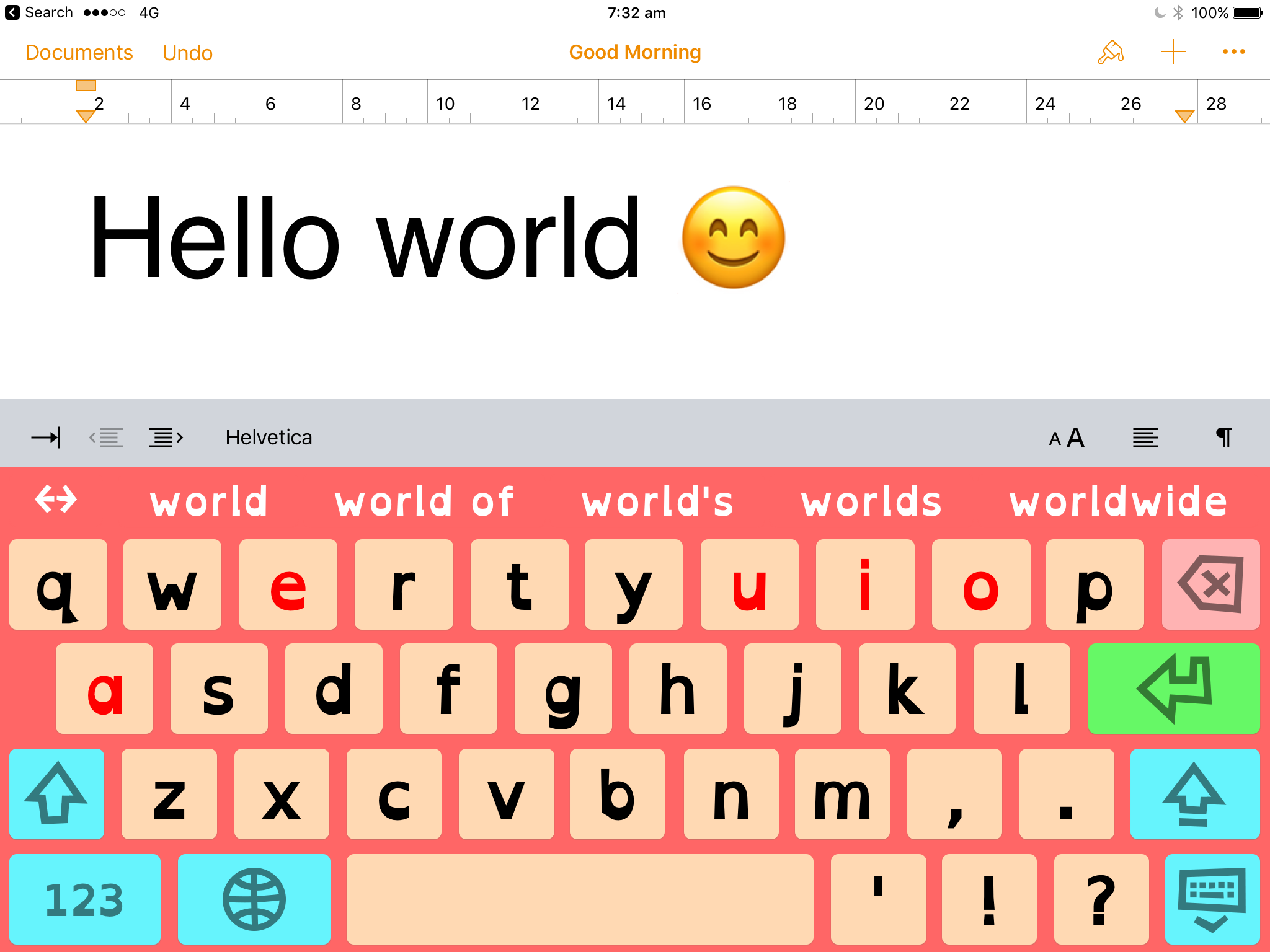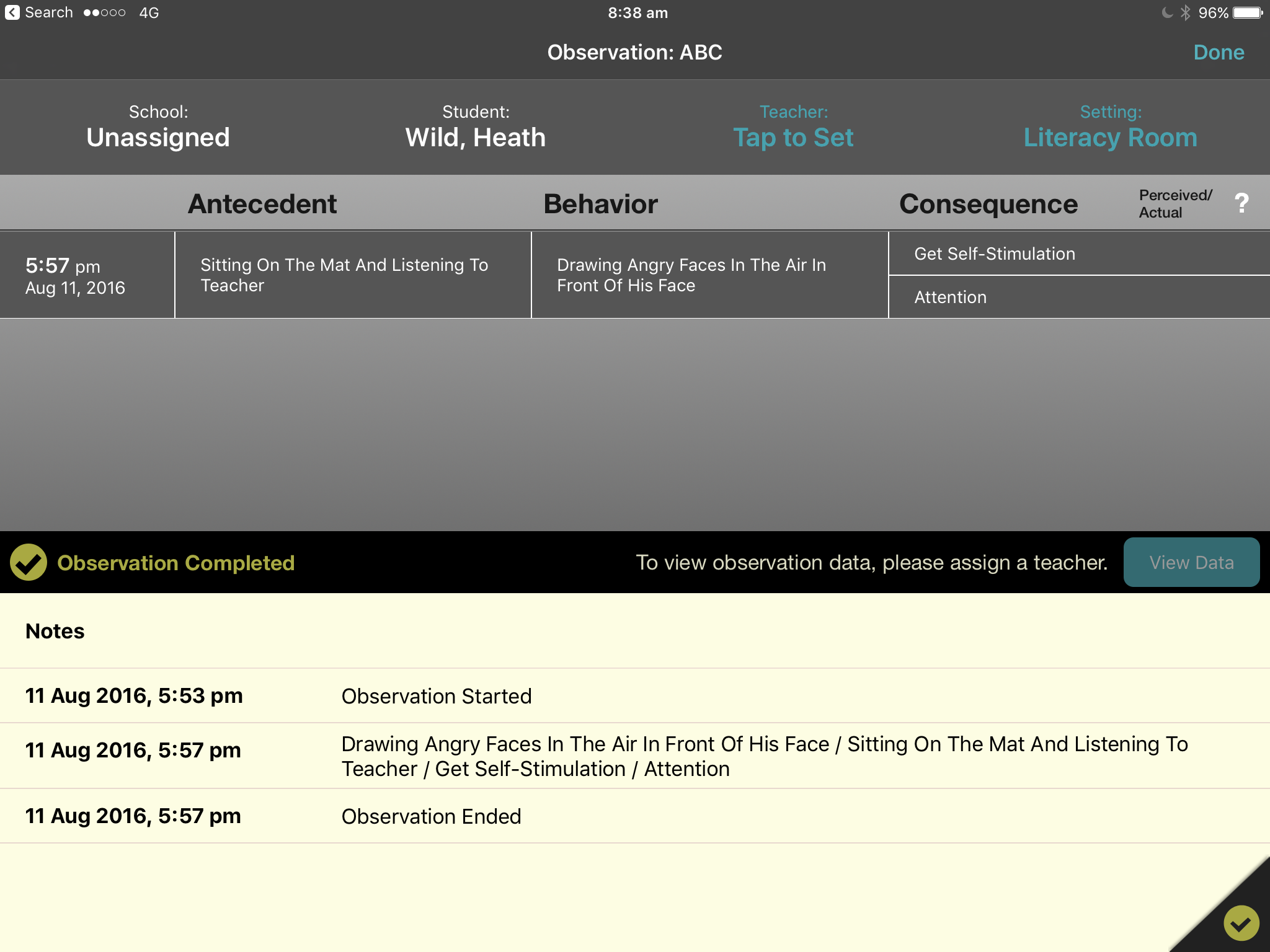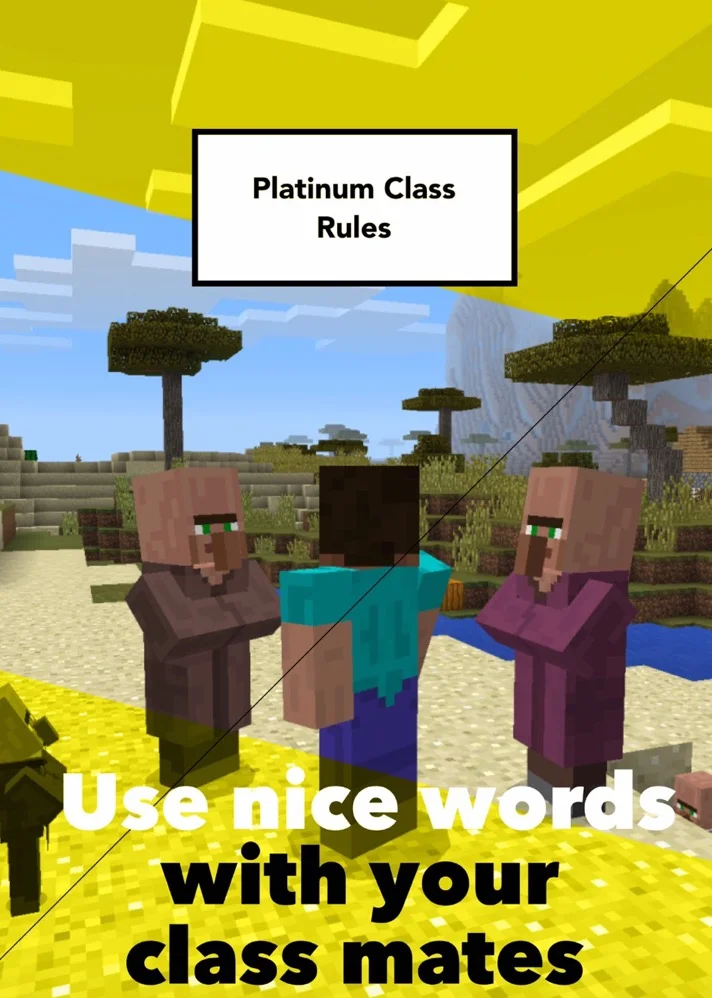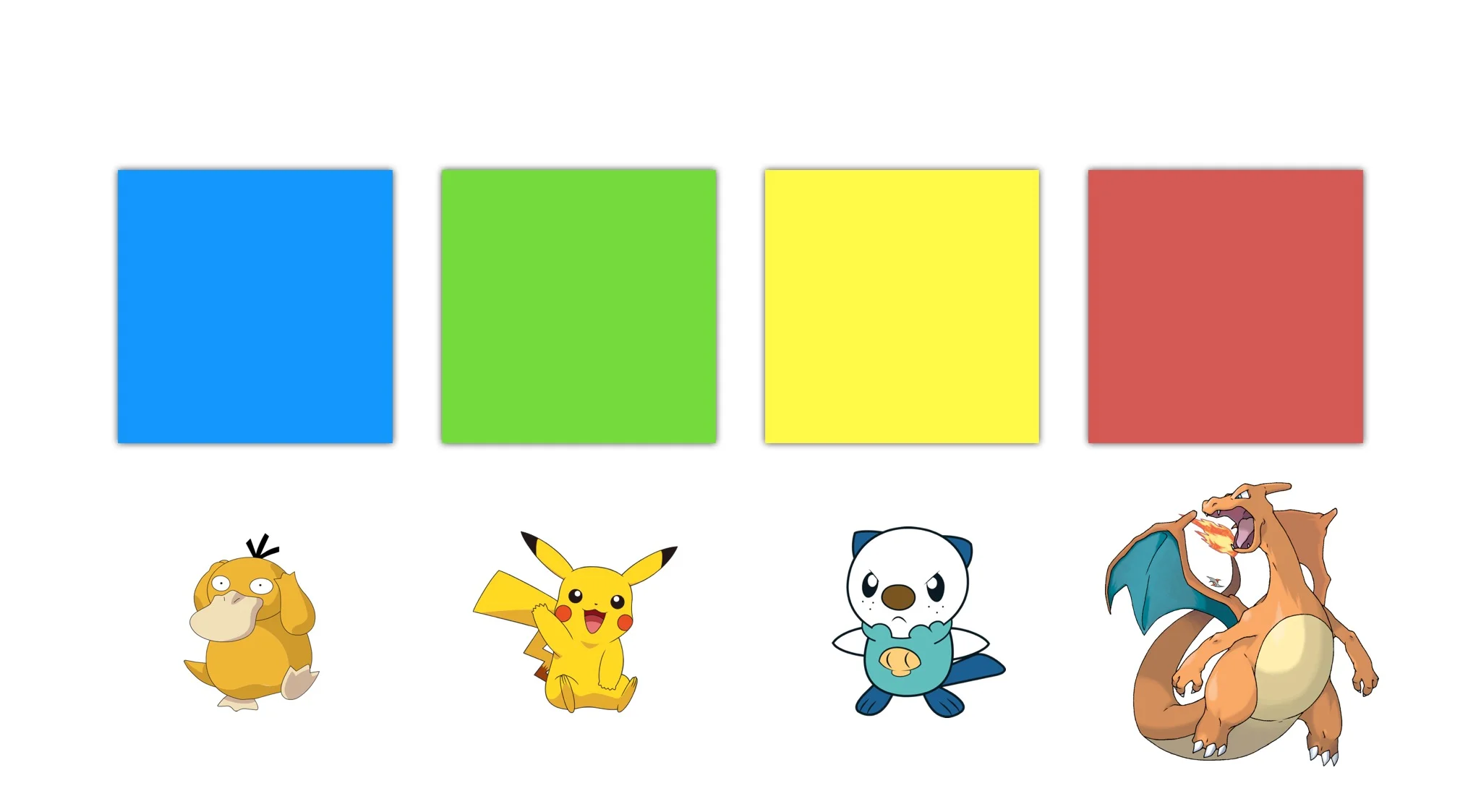As ubiquitous as iPad implementation is across so many education settings, we must make sure that we continue to understand the most effective and forward thinking modes of classroom use that will realise the greatest value of the device. On the back of my 2017 iPad Toolbox for Special Education post that has gained a lot of interest this past month, I present here a summary of content and topics that I cover in a ninety minute version of my 'iPad Model Classroom' full day course. You might find ideas below that you could utilise in your own staff development sessions, or it might lead you to seek out other examples of the practices noted so you can build them into your own teaching repertoire. If you would like any further information on what is covered here, please do not hesitate to reach out and chat on Twitter - @wrenasmir
The four tenets that I keep in my head as critical considerations for supporting the children I work with in our Aspect Hunter School are -
- We need to get to know each student as an individual - how they work, what their quality of life is, the contexts they live in;
- We need to consider the accessibility needs our students have with a view that we can establish education and community spaces built on the ideals of universal design for learning;
- We need to consider our role as educators through a lens of what we refer to as being Edutaining Behaviour Detectives - we need to engage our students, to spark fire in their imagination, and we need to be savvy in observing behavioural challenges that may exist;
- We need to understand how to best utilise the special interests of our students as part of their school career and as part of their bigger journey as learners for life.
You can read a short book I put together on the four tenets above, 'Kindness Savant Will Pixelate'. Within a model of implementing iPad as a learning tool to best address the above considerations, I present the following ideas:
Getting to know our students
A couple of years ago I put together a resource that I called a 'Student Instruction Manual' (SIM), essentially a collection of simple social stories, one page profile and other visual resources that a student could refer to as a guidebook for understanding how school would operate and what their role in the experience would be.
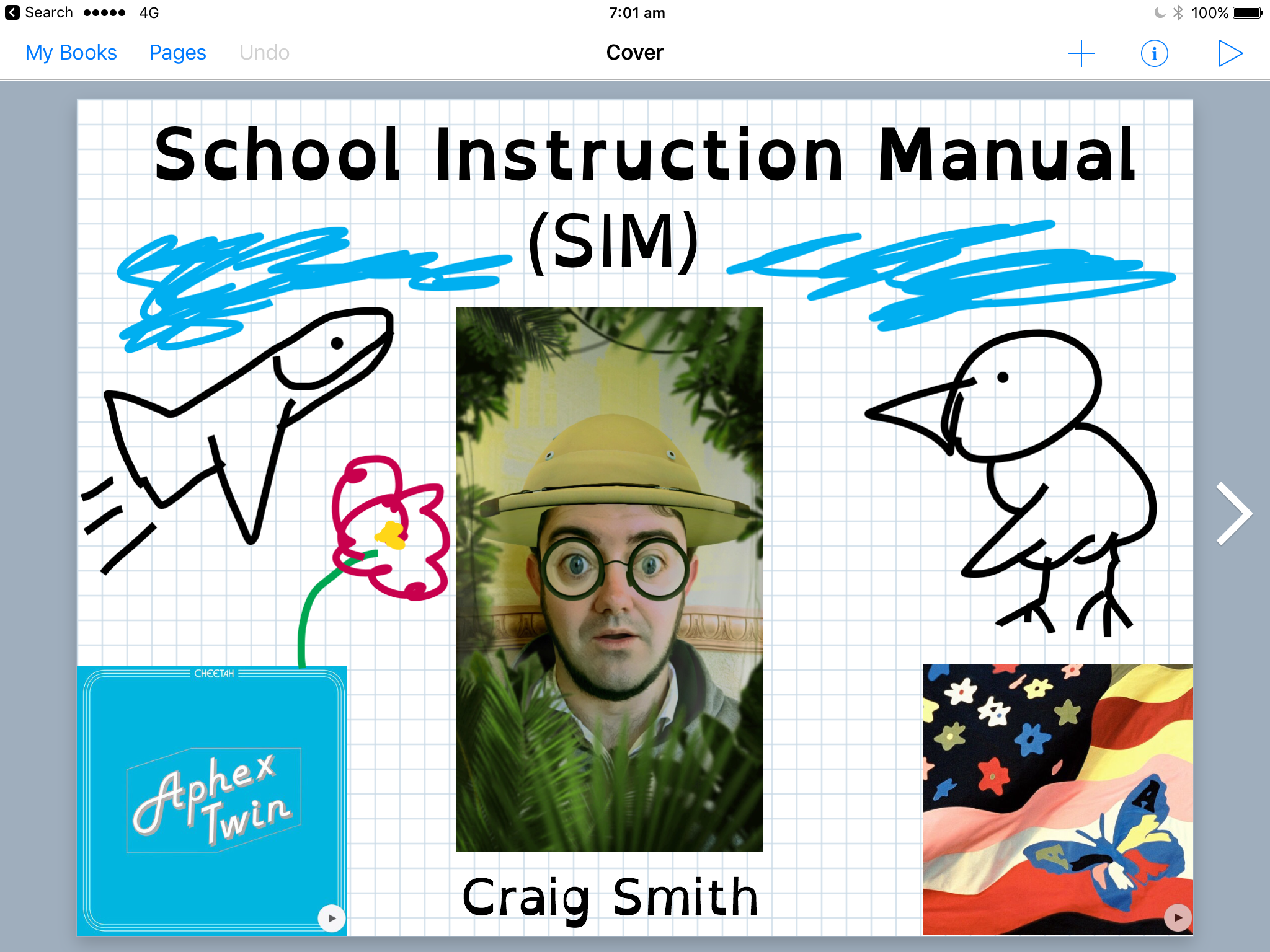
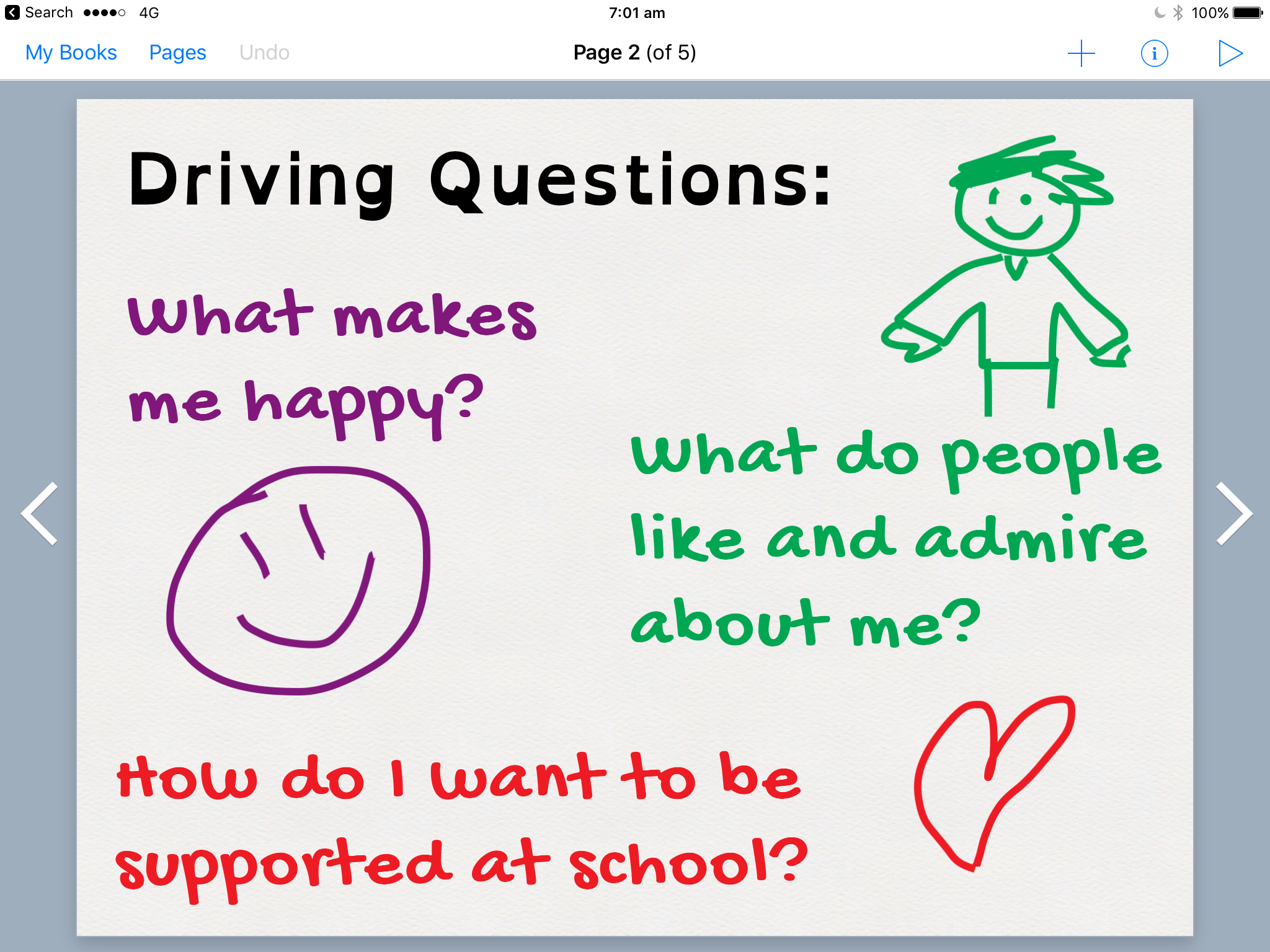
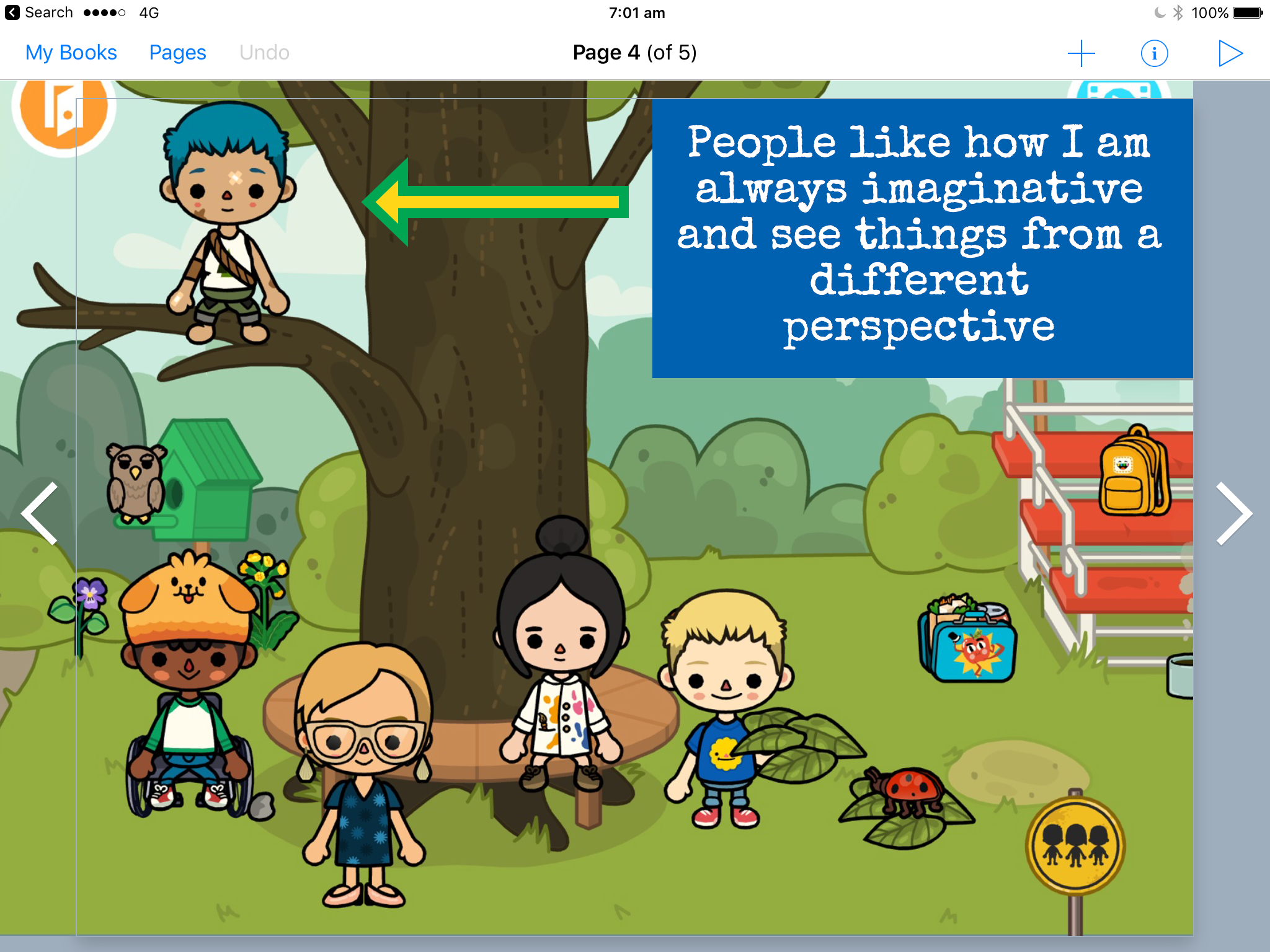
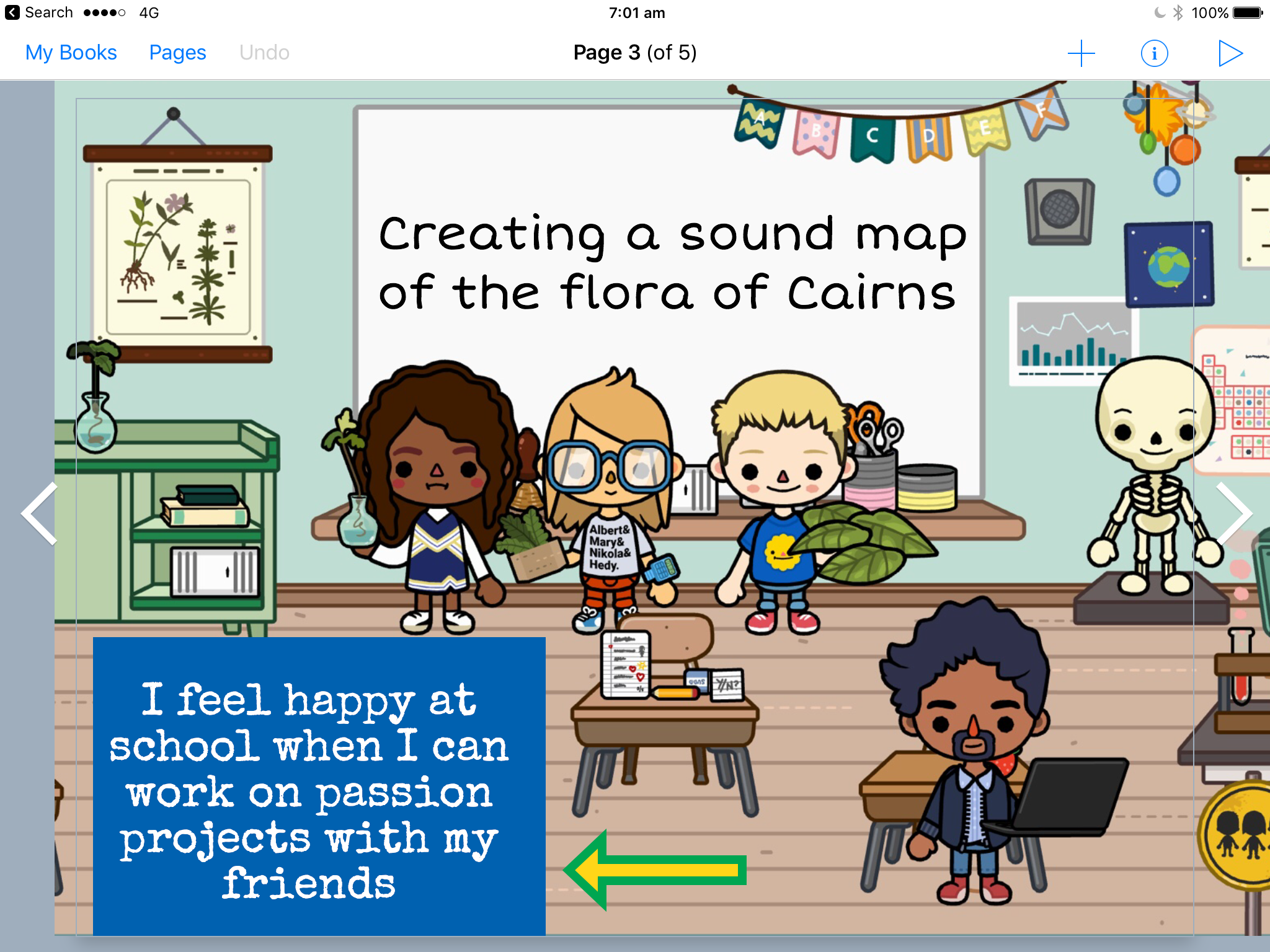
In the images above you'll see that in the Book Creator app I have created a basic template that provides students a front page to place their photo and any other media that relates to what they like and enjoy thinking about, then we have a page that prompts students with three driving questions to consider - 'What makes me happy?', 'What do people like and admire about me?' and 'How do I want to be supported at school?' These prompts are ones that we use to get to know our students better and to help our students understand themselves and the environment they're in. On the pages that follow, students can answer these questions however they would like, and should continue to answer them across the terms as experiences change and reflection gives rise to more possibilities. You'll see that we use Toca Boca apps like Toca School where students can look around the school presented in the app for ideas that might prompt responses to the driving questions - they can then take a screenshot of that scene in the app, import it into Book Creator, and annotate the page with their response. Through this process, students develop their very own reflective journal detailing their experience at school, establishing a dialogue with you as the teacher with a view that you can better understand who they are in the context of school and the directions their education might proceed from here.
The other big way we get to know our students and support them to know themselves is through the Zones of Regulation program. You'll see that I mention the Zones of Regulation program a lot in my work - I recently wrote a blog post about it, 'Better Regulation through Green Walls'. One of the iPad apps that is particularly good at supporting our students to use the Zones to monitor how they are feeling and responding to those feelings across the day is the 'Exploring Emotions' app by Zones of Regulation.
As you can see in the graph above, students can set up a daily timetable for themselves across the bottom of the screen, and then after each lesson they can plot the emotional zone they were in during that lesson - Blue for sad or feeling unwell, Green for optimal learning conditions, Yellow for feeling stressed or at risk of losing control, Red for having lost control and feeling very angry and upset. Students can choose an icon to represent each recording of their Zones - in the above example there are thumbs up and thumbs down to represent whether students were able to utilise appropriate strategies to regulate their emotions when they were in a particular zone, but this can be simplified to just using ticks or hearts or other symbols. We have found this to be a terrific way to help students monitor how they are feeling and using strategies to respond to those feelings across the day, and it helps us to keep track of this as well.
If you were wanting to add more detail to the graph above, with some annotations on why the student was in a particular zone and the strategy they used to self-regulate back to the green zone, for example, you could take a screenshot of the graph and import it into Book Creator for further annotation. Collating these graphs in Book Creator and adding additional annotation would be a fruitful process that students could embed as part of their 'Student Instruction Manual' (SIM).
Accessibility
One of the most impactful things about the iPad is that it is to universally accessible straight out of the box and can be personalised to suit individual accessibility needs to an incredible extent. Whether students have needs regarding vision, hearing, physical input or related, you will find ways of personalising iPad to these individual needs in the Accessibility section of the Settings app on your iPad. See the screenshot below for how I have adjusted the colour filters on my iPad in the Vision section of Accessibility to accommodate my colour blindness.
While the very nature of Accessibility means you can tailor it to however you or your students will find most useful, the key accessibility features I share with staff at workshops are:
Speech. From the Settings app, go to General, then Accessibility. The 'Vision' section is at the top of the screen now. Touch 'Speech' and you will be provided with options such as 'Speak Selection' (which allows you to highlight any selectable text on your iPad, such as in iBooks or Safari or Pages for example, and then touch 'Speak' and the iPad will read all that text aloud), as well as 'Speak Screen' which allows you to hear the entire contents of the screen by swiping down with two fingers from the top of your iPad screen. This is incredibly powerful - most of the time I read all my iBooks in this way, by opening a book and starting 'Speak Screen'. You can adjust the speed that the words are read aloud with the Turtle and Rabbit icons.
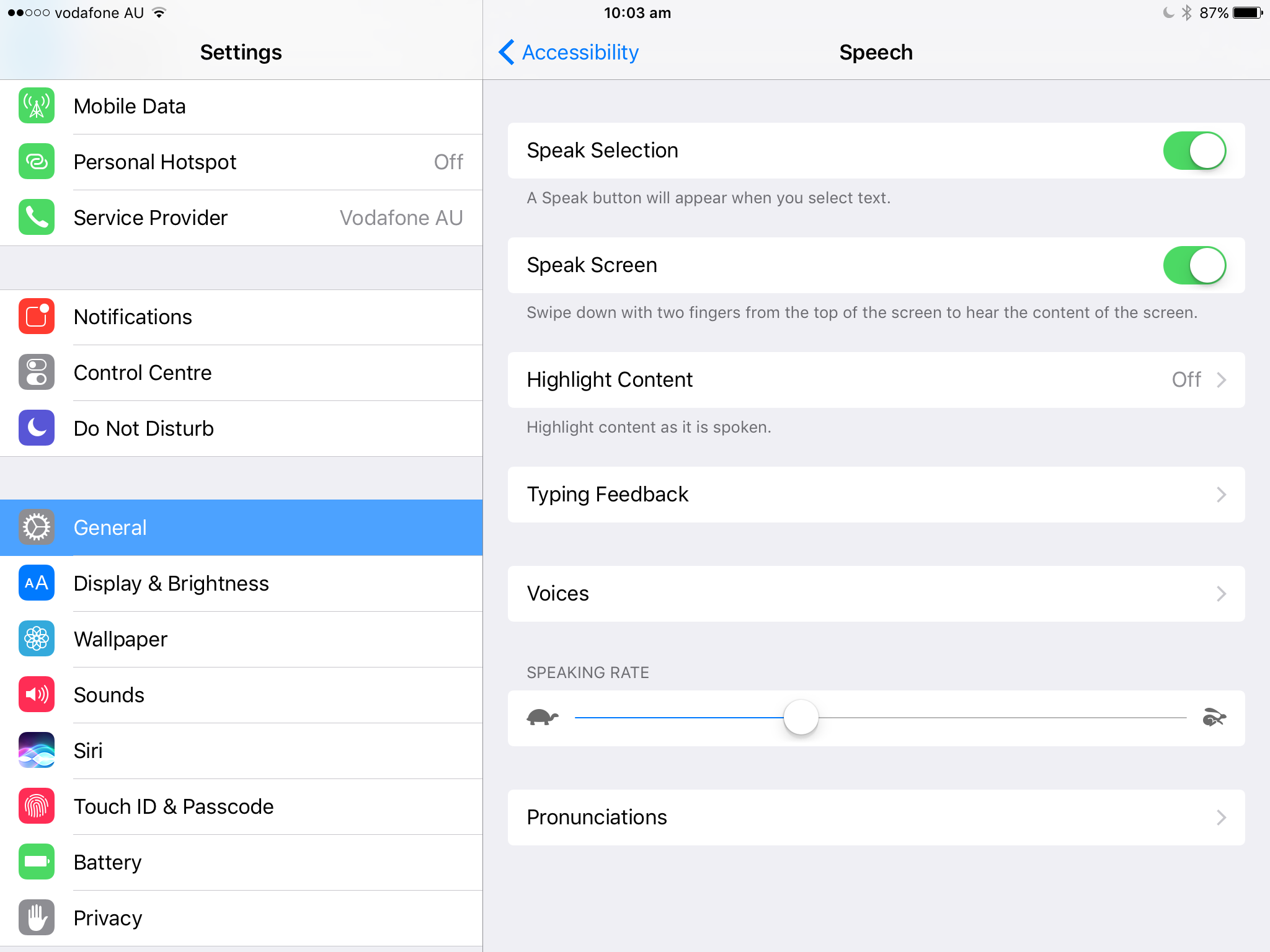
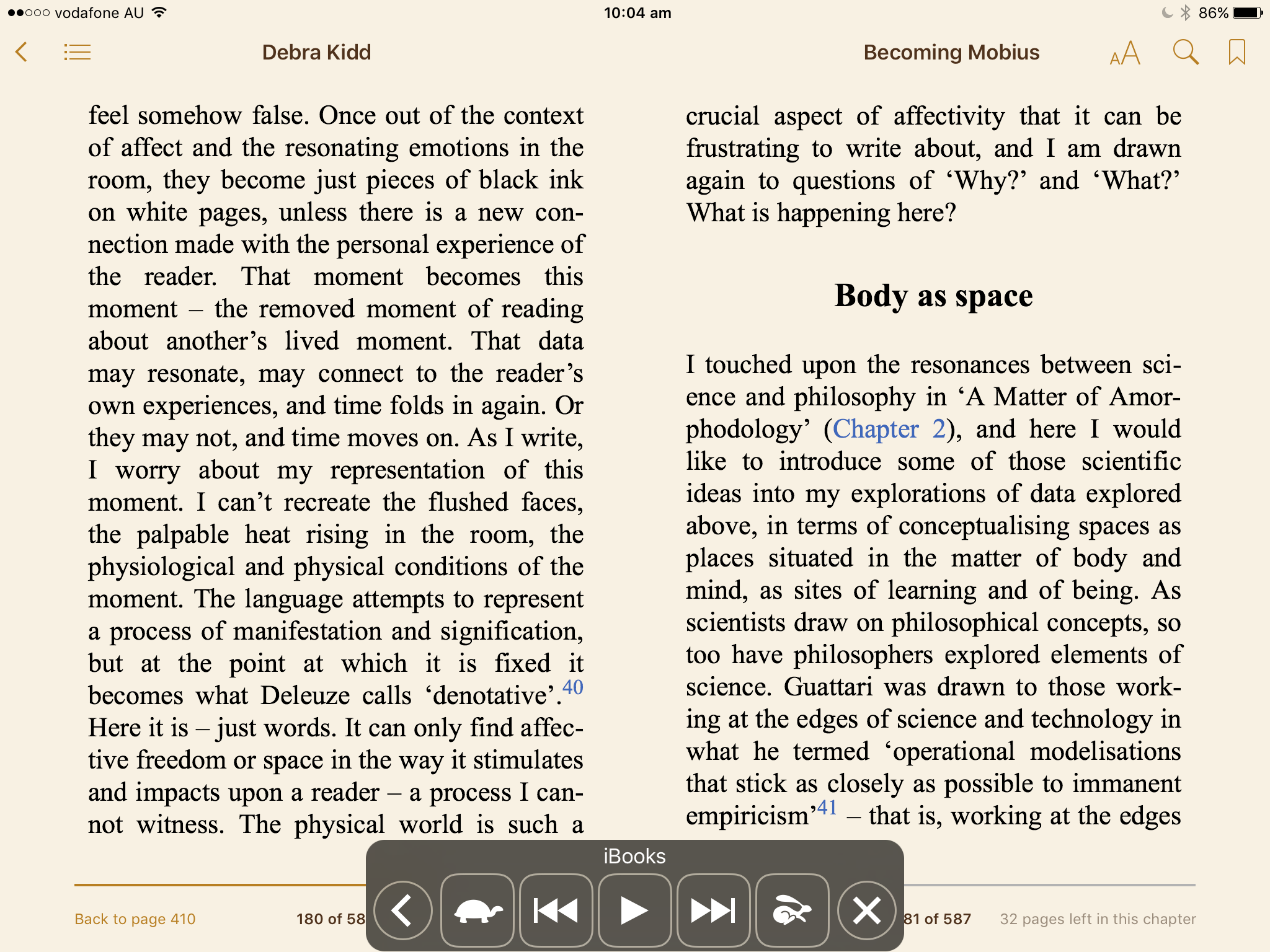
Further to this, you can select the Voice that you would like the text to be read with - still in the 'Speech' section of accessibility, if you touch 'Voices' you will be able to select the language you would like to use, and then say if you choose 'English', it will take you through to select whether you would like English (Australia), or (Ireland), or (South Africa), or (UK) or (US), with multiple genders and voices to select from within these dialects. My favourite voice is Alex from the US, because of the incredibly profound contextual way the voice interprets language. Let me give you an example that you can do on your own iPad.
If you select 'Alex' as your iPad voice, visit this website and use 'Speak Selection' to highlight the text below and have Alex read it aloud:
The bandage was wound around the wound.
The farm was used to produce produce.
The dump was so full that it had to refuse more refuse.
We must polish the Polish furniture.
He could lead if it would get the lead out.
The soldier decided to desert his dessert in the desert.
Since there is no time like the present, he thought it was time to present the present.
You've got to admit, that's pretty stunning. The way that Alex is able to contextually recognise the articulation of the words in those sentences based on their position is so very clever. And do you hear Alex take a breath at the end of some of those sentences? That makes a staggering psychological difference to listening to a voice synthesiser speak when natural breath patterns are present.
A couple more examples for Alex to try out, what about text like:
Dr. Love lives on Love Dr.
$167,123,768,987,987,890,890.90
St. Mary's St.
The first one, 'Doctor Love lives on Love Drive' is one of my favourites, but so too the huge number presented there, as kids love to experiment with gigantic numbers, to make them as big and complex as possible, and to have a voice on their iPad that can actually tell them exactly what the number is, to help them decode the language involved in articulating these numbers, is so valuable (and fun).
I am also a big fan of tailoring keyboards on the iPad to suit individual learning needs. In the App Store you will find a range of keyboard options to download and add to your iPad - I search for things like, for example, 'dyslexia keyboard' to find particular keyboards that suit particular needs. The keyboard in the screenshot below is one I find particularly useful for a lot of our students, Keedogo Plus, as it provides colour differentiation for students who visually process this layout more fluently, with nice sentence prediction to help students anticipate the next word they might be using.
The range of personalisation options on the iPad are nearly limitless, and when you get to know the students you are working with really well, the applicability of the accessibility options are going to open up readily to you. For further reading on the accessibility options on your iPad, make sure to check out the accessibility page on Apple's website: www.apple.com/accessibility
Edutaining Behaviour Detectives
There is so much I want to put into this section, because play based educational exploration is at the heart of everything I love about teaching, and this is what this section speaks to specifically. But, as I'm trying to make this blogpost a reflection of what I can cover in a 90 minute workshop, I will summarise! I think my best approach first is to direct you to the many learning resources that I've put together for Autism Spectrum Australia that cover this approach to teaching, including my free books such as 'Minecraft in your Classroom', our iTunes U courses such as 'Explore Everything with Pokemon Go', and the other resources I've made that you'll find across this website. Some of the physical learning resources that we use in the classroom and find particularly impactful in this Edutaining sense are Osmo, Sphero, Skoog and for some of our younger students the new Play-Doh resources that interact with the iPad have been just fantastic.
Speaking of the new Play-Doh resource, they have released a 'Touch' shape to life studio that we've been having a lot of fun with lately, and which made for a very fun hacking session with some teachers I worked with recently. What it involves is a free app, 'Touch', that allows you to scan play-doh creations that can then be used and interacted with inside the app. So, you can create a monster, for example, that my daughter made in the photo below, and then place it on top of the white play surface the kit comes with, scan the monster using the iPad app, and like magic the monster is now part of the world inside the app:


After playing with the resource at a recent workshop, some teachers started to improvise and hack the system by considering: do we need to use play-doh? The answer was no, you could use anything at all, from pen lids, to Lego, to lolly wrappers, to illustrations that you have drawn. The next question was, do you need the white platform the kit comes with? Again the answer was no, you could just use a flat white piece of paper to place your object on top of. And seeing as how the Play-Doh 'Touch' app is free, you have a very neat way of getting started with scanning in interactive creations with just about anything around the classroom that you can find! In saying that, the kit itself has some excellent additional features, with additional resources you can scan into the app to add additional actions and details to the characters and the world inside the app. But still, nothing beats a good hacking session at pushing the boundaries at what a resource like this can do, which for students would make for a fantastic explorative inquiry session.


From a Behaviour Detective standpoint, after you have implemented programs to do with getting to know your student and emotional regulation strategies, you might want a tool that helps you focus your observation strategies more on interpreting a particular challenging behaviour or environmental need that will give you more information about the best way to support a student. One of the best observational tools we have found for this purpose is BehaviorSnap, a very well put together behaviour observation app that allows you to take ABC (Antecedent, Behaviour, Consequence charts) and Scatterplot charts and related.
Utilising Special Interests
The framework I use to understand the manner in which we might utilise the special interests of our students in the classroom is the one below that I put together, the 'Special Interest Accessibility Components' (SIAC).
It provides prompts around how special interests can be used in the classroom to provide instruction articulation, such as using students special interests to give instruction on classroom rules and expectations; content adaptation, with regards to the manner in which we present a classroom project and allow for students to filter the content they create through their special interest; and therapy association, the manner in which a special interest might be used to facilitate communication or social skill needs, for example. I speak in detail about this framework in this video from Aspect's 'Autism in Education' conference in 2016:
I'll provide a few examples for each of these elements of the framework below:
Instruction Articulation
Students can use their special interests to create classroom posters that help them and their peers to understand and be reminded of classroom expectations, such as the example below that a student made by taking a screenshot in Minecraft and importing it into poster making app Phoster.
You might also consider how this sort of instruction using special interests can apply to the creation of social stories, of comic conversations, of resources to support in creating school maps or tours of your school for new students, and so on. I have seen schools use Pokemon Go as a way of creating school tour resources for example, by placing posters of Pokemon with QR codes attached around the school for students to seek out and explore as a way of getting to know the school environment.
Content Adaptation
What I talk about when I talk about content adaptation is primarily within the realm of the universal design for learning notion of creating learning experiences that do not dictate the tools or medium to be used in completing the task, but rather allowing students to use any means available to solve or produce content that addresses the learning outcomes of a task. Take two examples below that both utilise Minecraft as the special interest used to address the learning tasks - in the first example, we have a project involving students creating their own representation of the water cycle, for which students could use any tools at their disposal - Lego, Play-doh, natural resources, cardboard, digital tools, etc - for which in the example a student has used Minecraft to create a water cycle visual that they can then import into Book Creator or Explain Everything to further annotate and clarify what is happening in the digital diorama they have created:
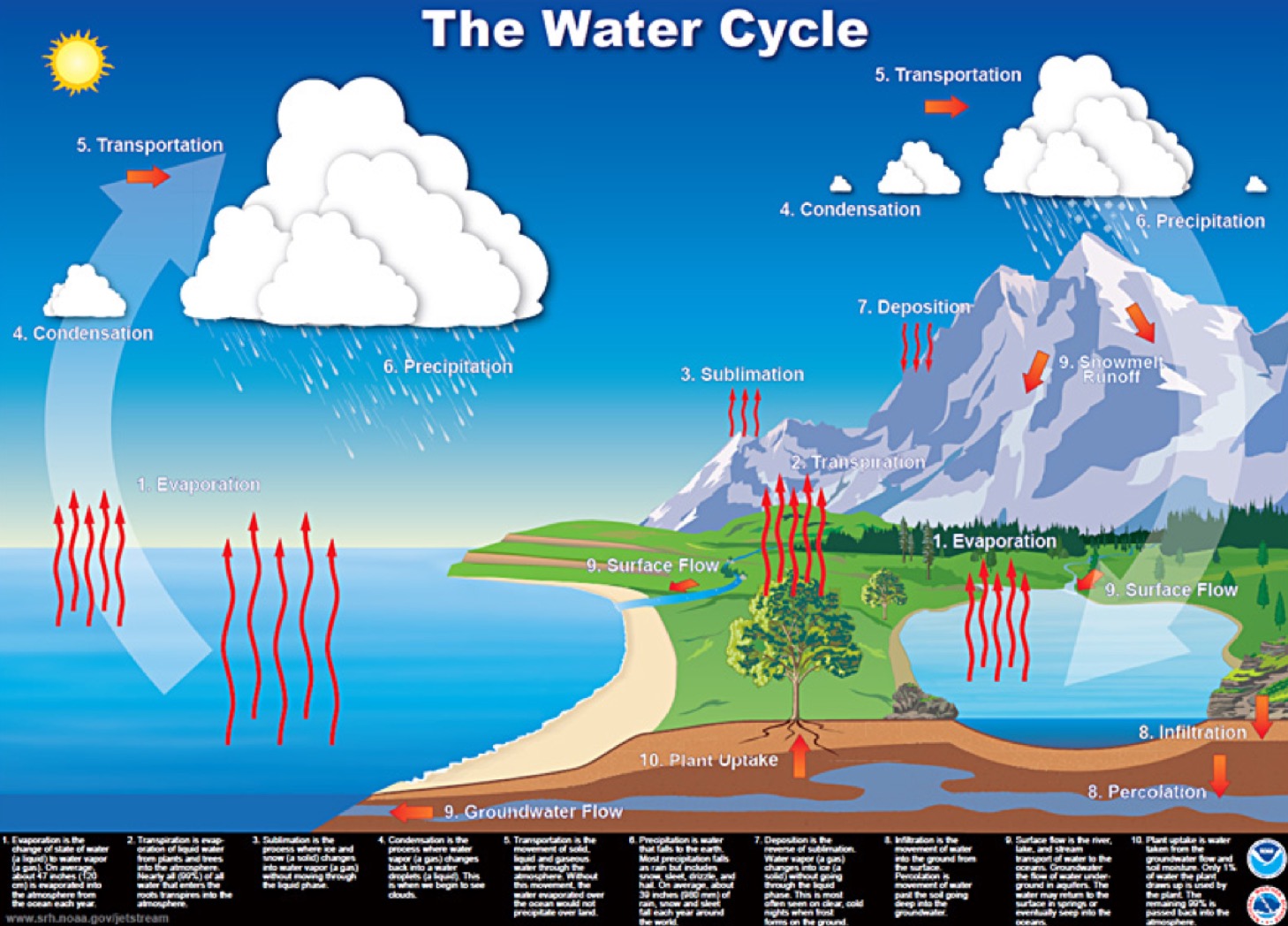
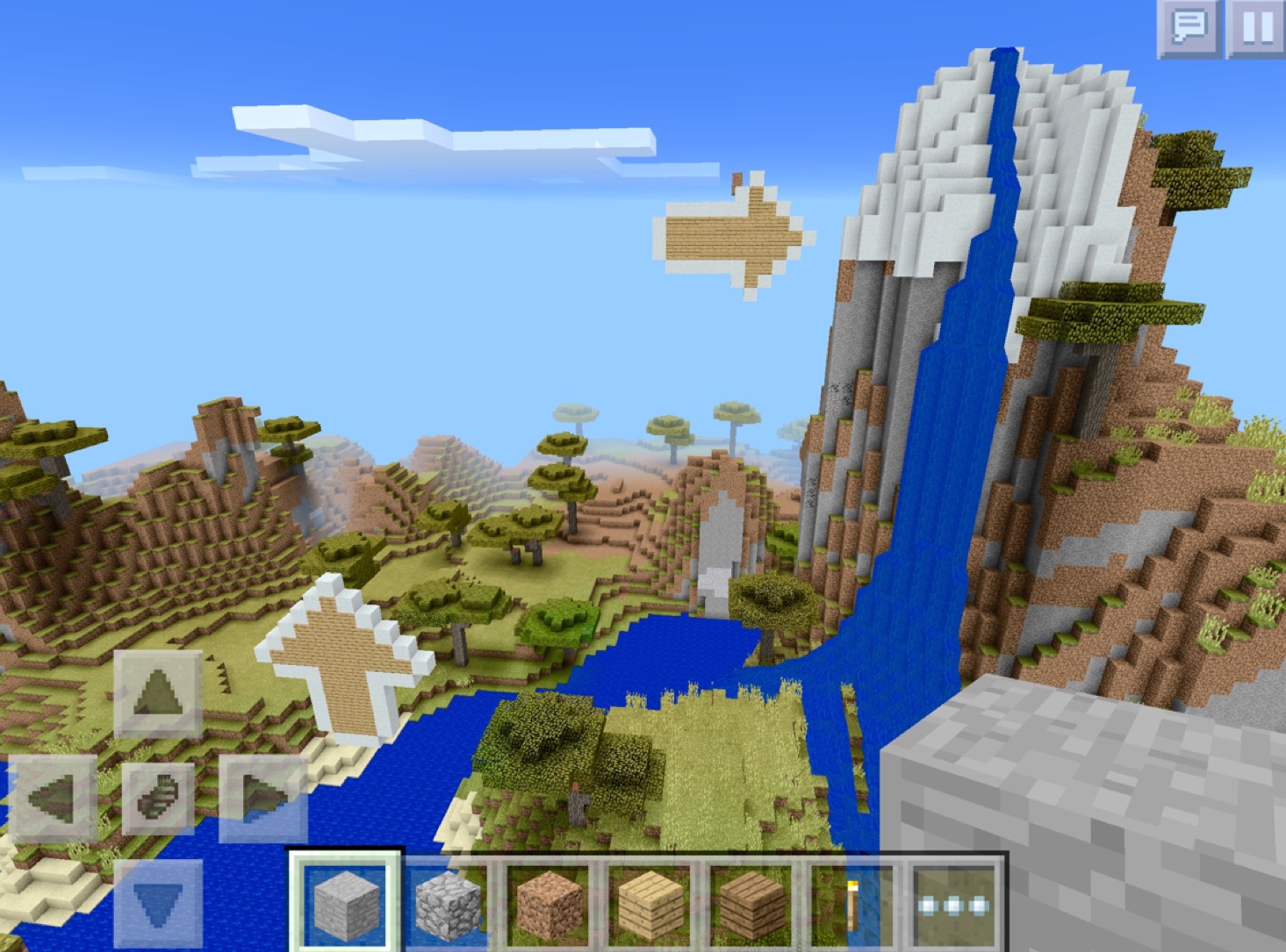
In another example, we have an Anzac Day task where students sourced photographs of Anzac Cove and then set to work on creating their own version of the scene to be used in further learning experiences. Again, Minecraft here was selected as the tool of choice to create the scene here, and you can see in the third picture how the app 'Union' was used by the student to create a composite image of the original Anzac photograph and the Minecraft version, which the student was then able to use as part of an information report and express a level of understanding about the history involved in the Anzac campaign that would have never likely come about without connecting the content to the special interest of Minecraft that the student was so passionate about.

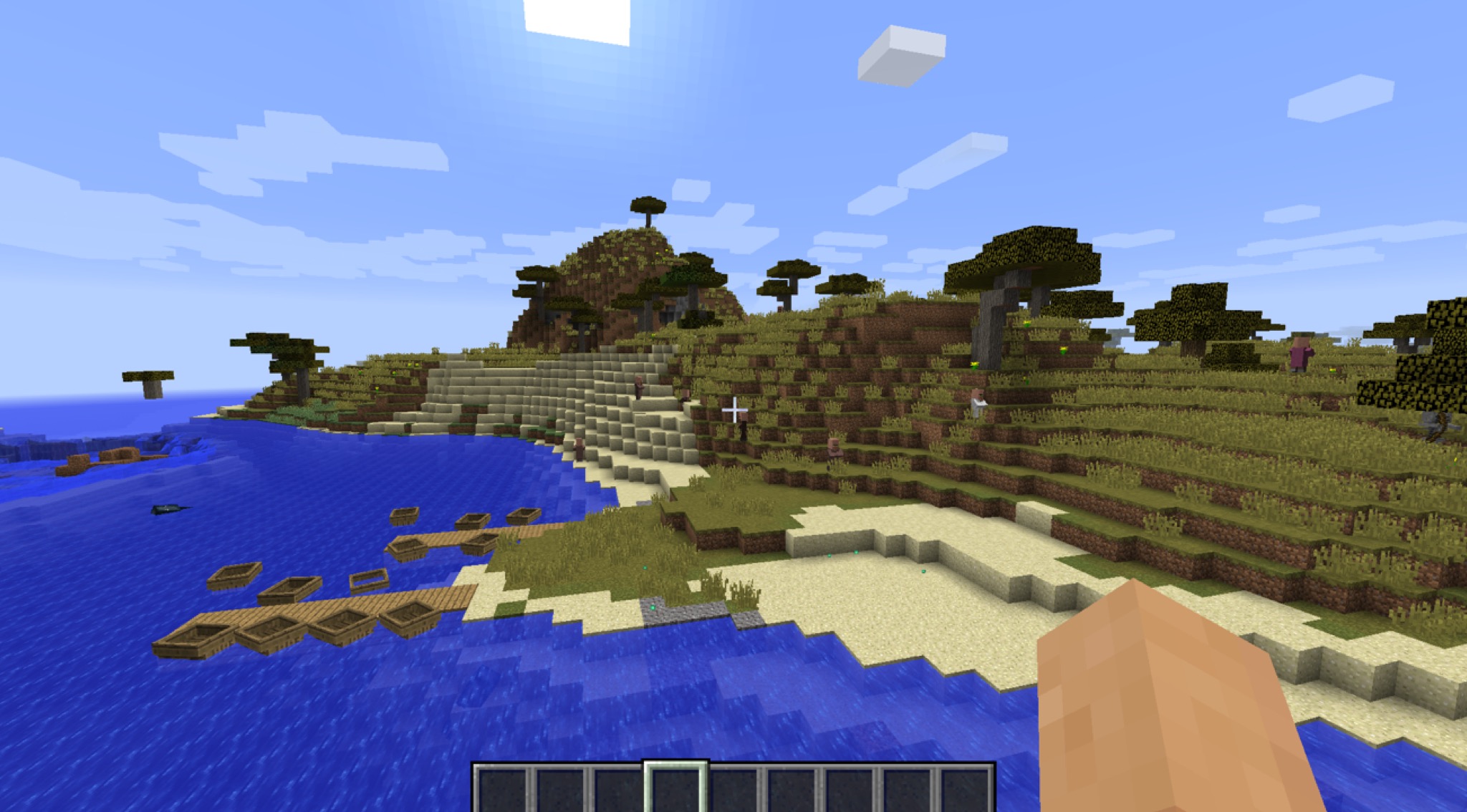

Therapy Association
A terrific pre-reading on this area of special interests utilisation would be the documentary 'Life, Animated' about the impact that Disney and Pixar movies had on the communication and social understanding of a young man on the autism spectrum. I've been fascinated in this area for many years - you can read my most recent thoughts on the topic in my recent essay, 'Thunderbolt Gunzel'. As well, a resource I put together on the way to utilise a film of special interest to many of our students, 'Inside Out', as a way of addressing emotional intelligence goals for students, further explicates the intended outcomes here. The resource is the iTunes U course 'Explore your Emotions, Inside and Out' and I give an overview of this resource and the learning implications of using special interests such as this for therapy association goals in this post I wrote after presenting the course at an Apple event in Sydney, and you can listen to the presentation and download my slides from the presentation on my Podcast here.
Extending from 'Inside Out', we used Pokemon Go as a similar tool to address emotional regulation goals for our students, linking the personalities of Pokemon to different Zones of Regulation, as a way of further addressing therapy association here. You can see an image we used for this below:
If you've been able to get through all of that in a 90 minute workshop, well done! I hope this has been a useful post - as I noted above, if you have any questions on what I've covered in the above, do not hesitate to leave a comment below or follow up with me on Twitter (@wrenasmir), and if you are interested in attending one of my whole day iPad workshops that I run with Autism Spectrum Australia you can check in with me and I'll let you know when the next ones are occurring.